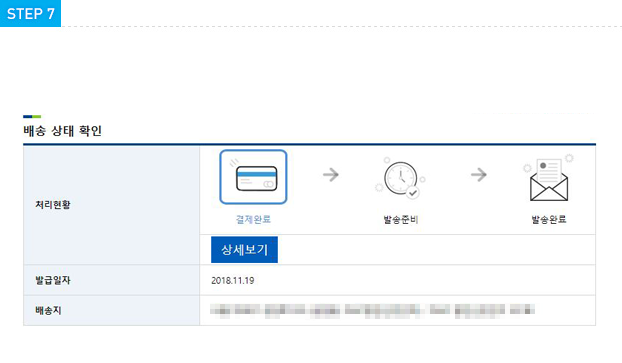CUSTOMER SERVICE
User Guide
-
Please select ‘Certificate Issuance’ on a front page.
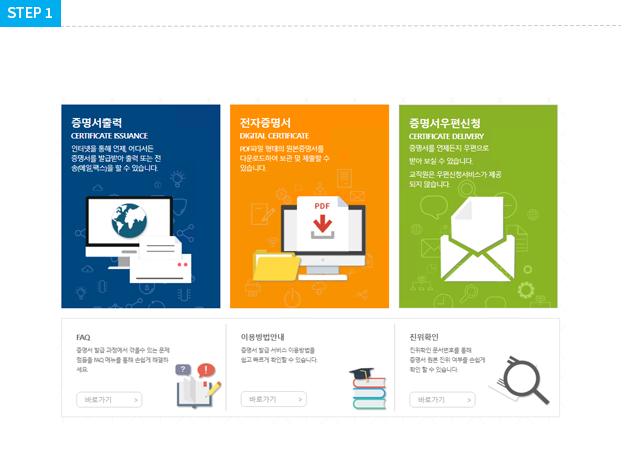
-
Please check your enrollment status and select the language of certificate.
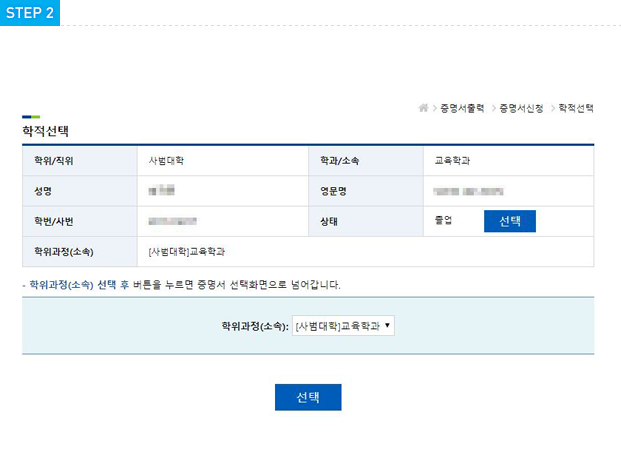
-
Choose select certificate you need sheets of issuance.(The type of ceritificate depends on your institution policy.
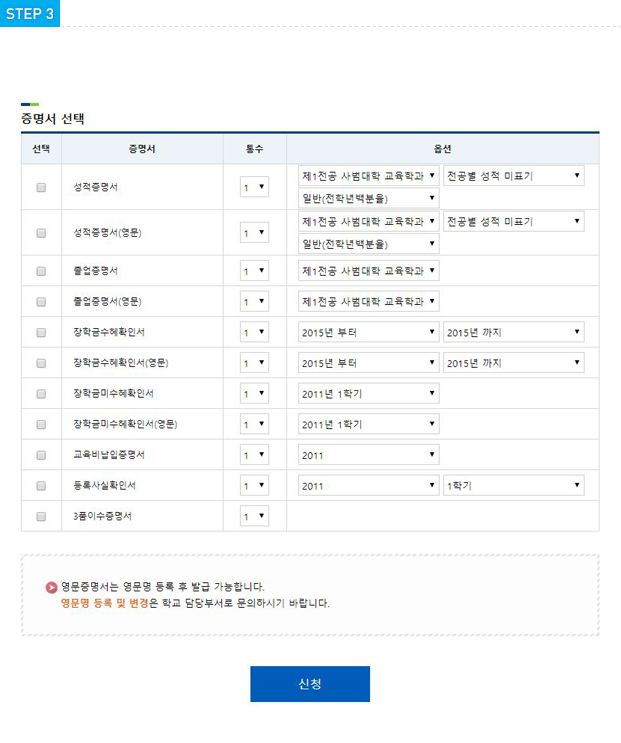
-
Please pay for the cerificate by credit cards of moblie.
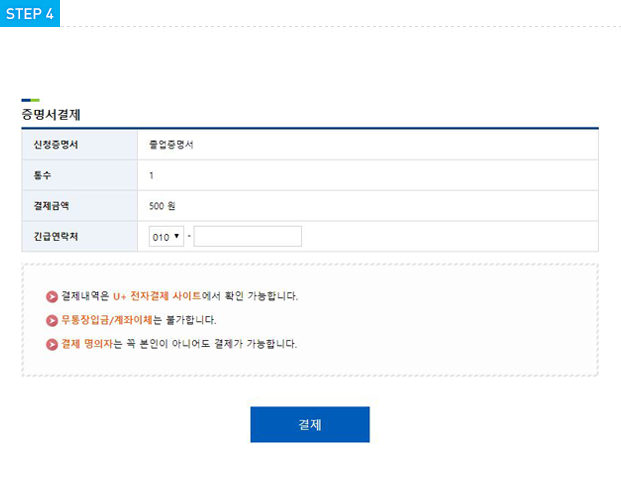
-
You can make issued certificate print out or transfer e-mail or fax.
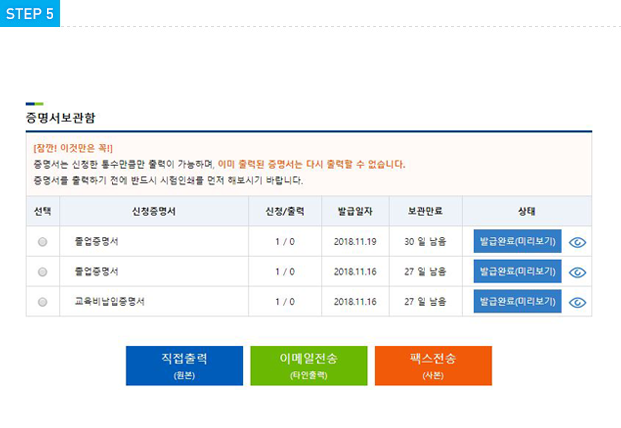
-
Please press the 'Fowarding Email' button below after selecting the cetificate from the 'Achive' menu.
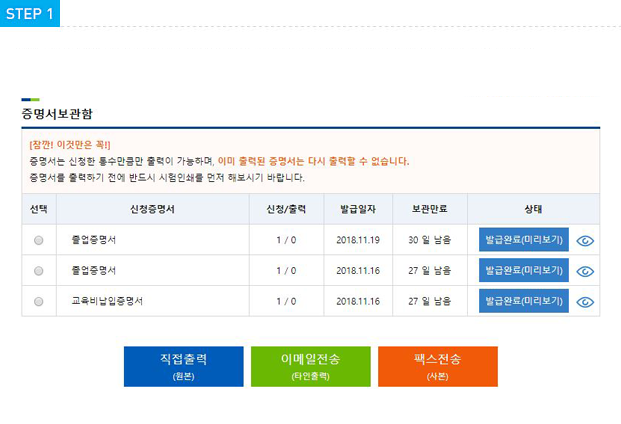
-
It comes infomation of printer connected PC when you press the 'Print' button in the preView page. Please print out after checking a printer Infomation.
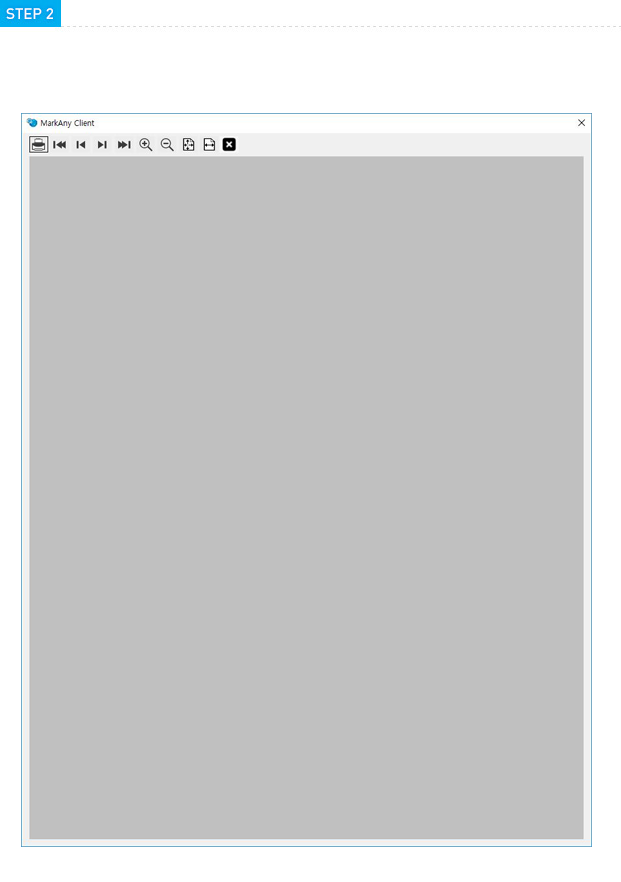
-
Please press the 'Forwarding Email' button after selecting the cerificate from the 'Archive' menu
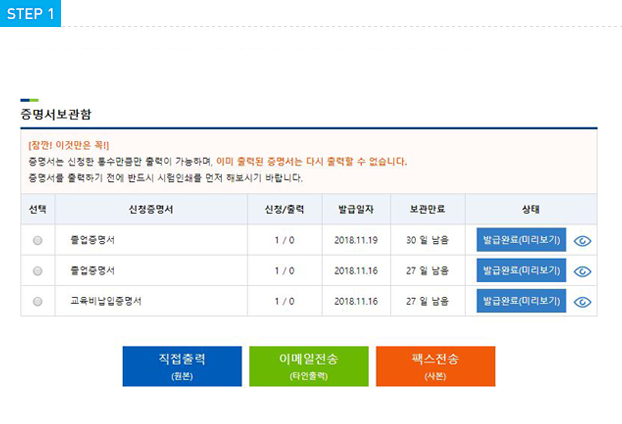
-
Please enter the infomation required to teansfer and select sheets of transmisson. And then you can make payment.
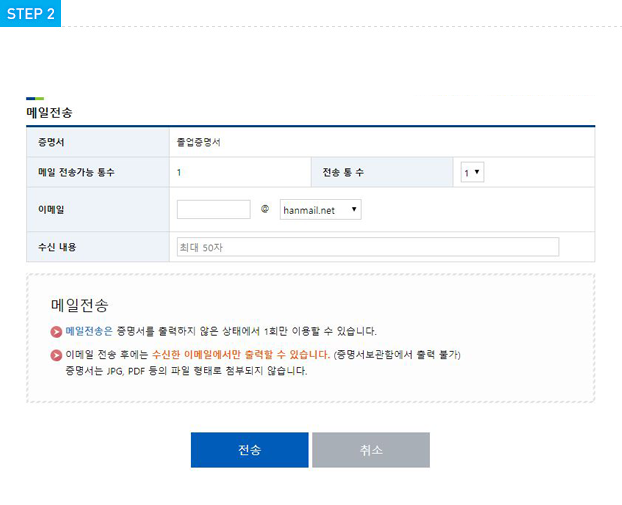
-
You have successfuly completed the Forwarding Email.
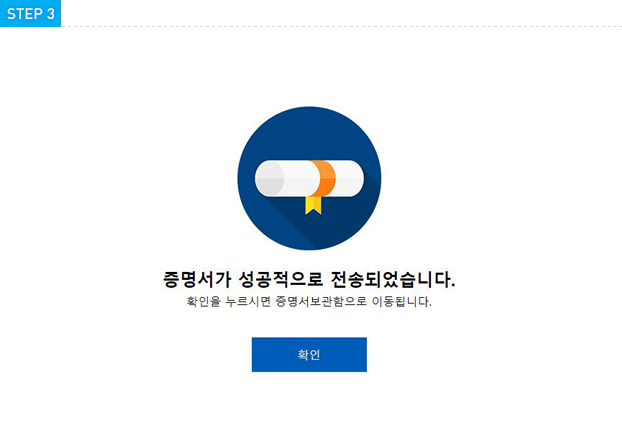
-
A recipient can confirm and print out certificate immediately. Please press the 'Print' button
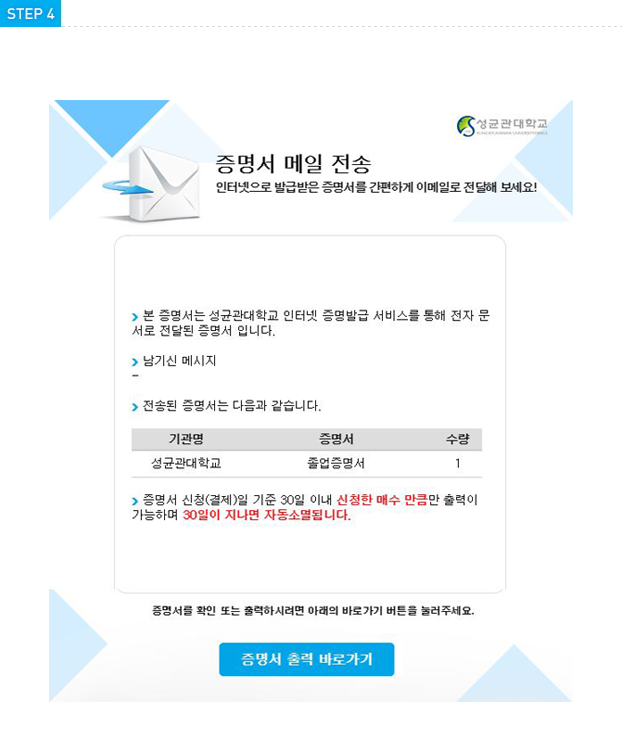
-
It comes infomation of printer connected PC when you press the 'Print' button.Please print out after checking a printer infomation
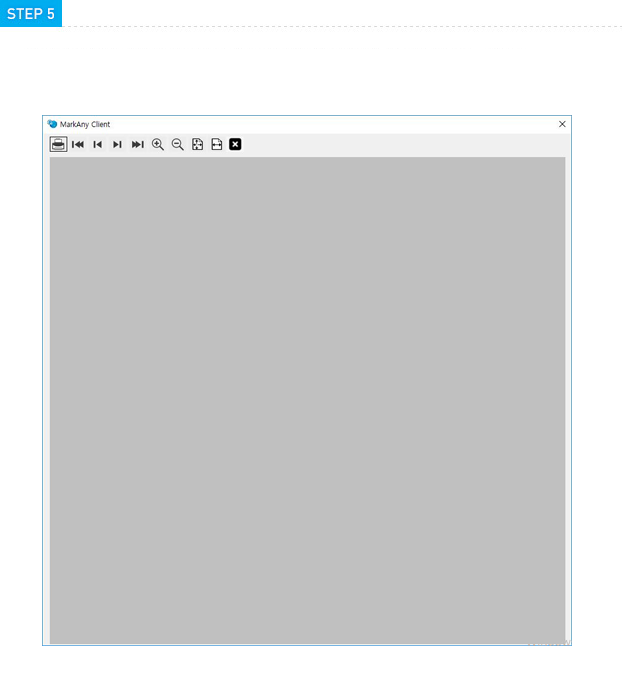
-
Please press the 'FAX(Copied)' button below after selecting the cerificate from the 'Archive' menu.
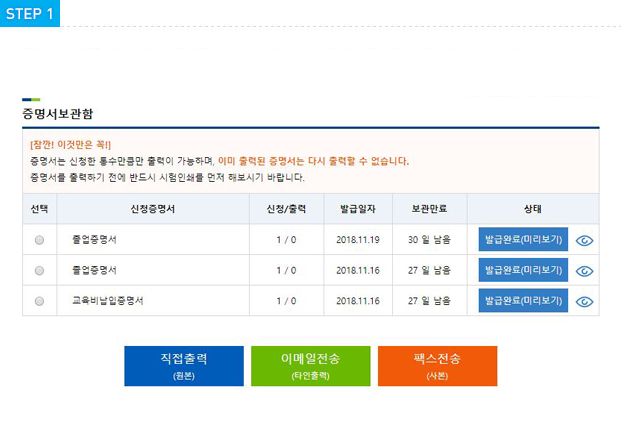
-
Please enter the infomation required to transfer and select sheets of transmisson. And then you can make payment.
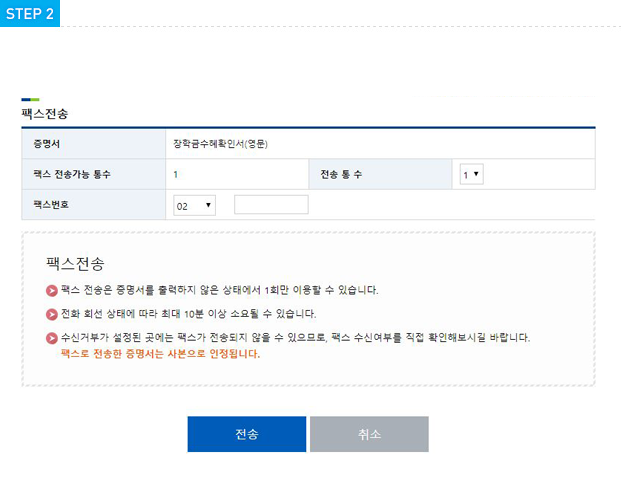
-
You have successfully complered the Forwarding Email.
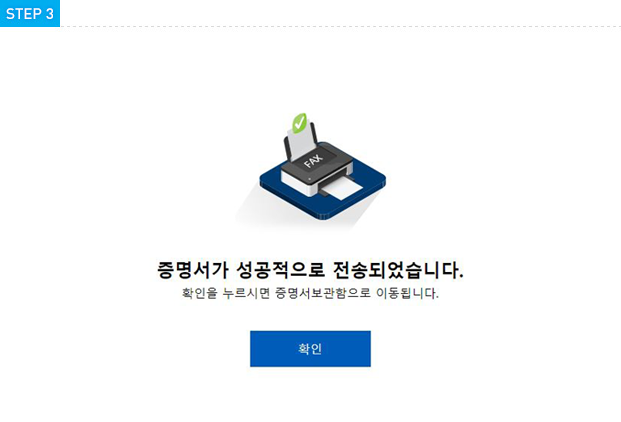
Select Digital Certificate > Select School Register/Affiliation > Select Certificates > Certificate Box > Payment> Digital Certificate Storage
-
Please select ‘Digital Certificate’ on a front page.
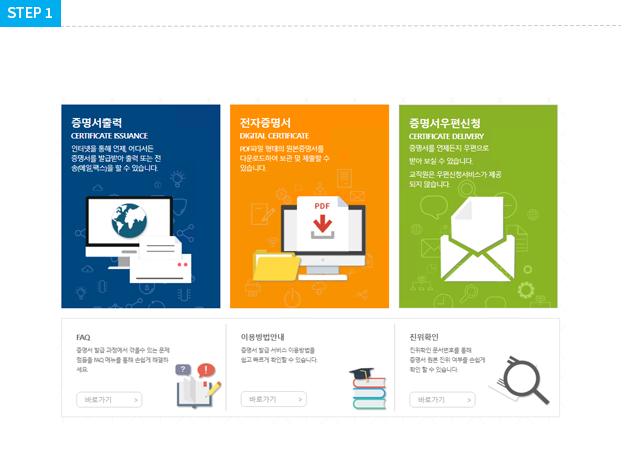
-
Please select the academic school for which you are applying for a certificate.
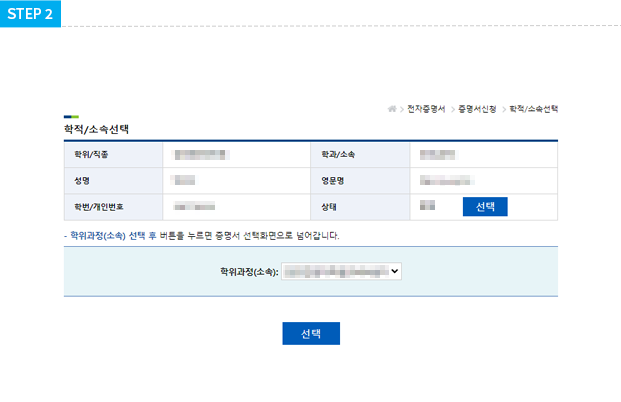
-
After entering the submission destination and purpose, select the certificate.
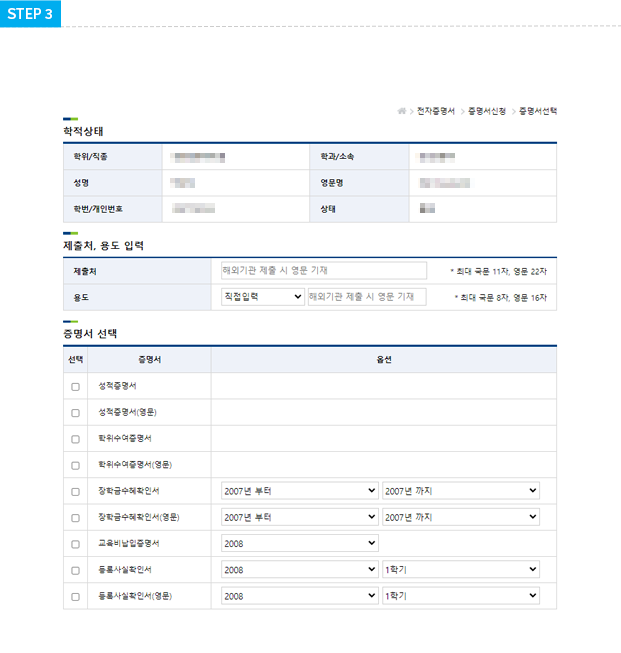
-
Select the certificate you want to download as a PDF file among the application certificates and click the Certificate payment button.
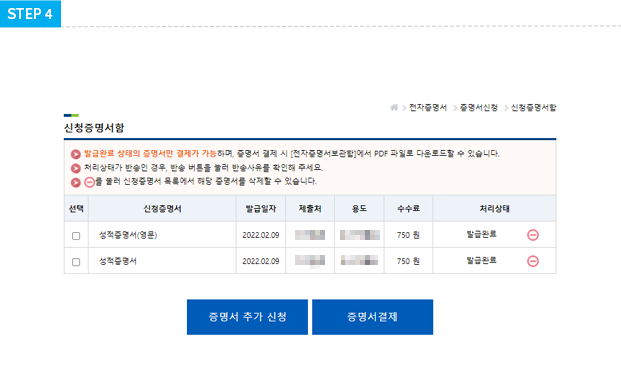
-
After confirming the type of certificate requested and the amount of payment, proceed with the payment.
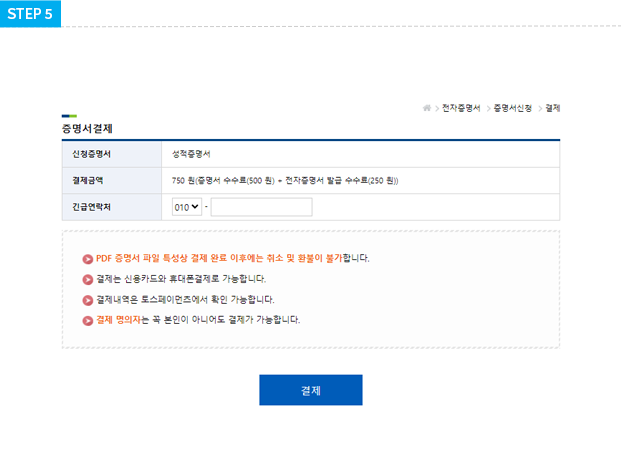
-
Please check the certificate information that you applied for and paid for and download the certificate. PDF file viewer must be installed to access PDF certificates.
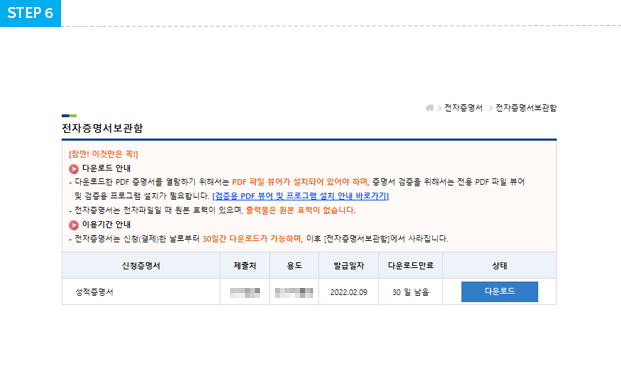
Delivery Selecttion > Enrollerment status > Select Certificate > Acrchive > Delivery location input > Payment > Check delivery status
-
From the first screen menu, select either mail order or overseas mail order.
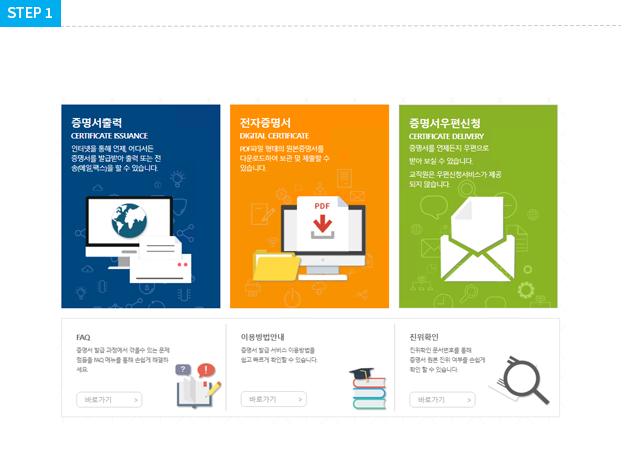
-
Please check your enrollment status and select the language of certificate.
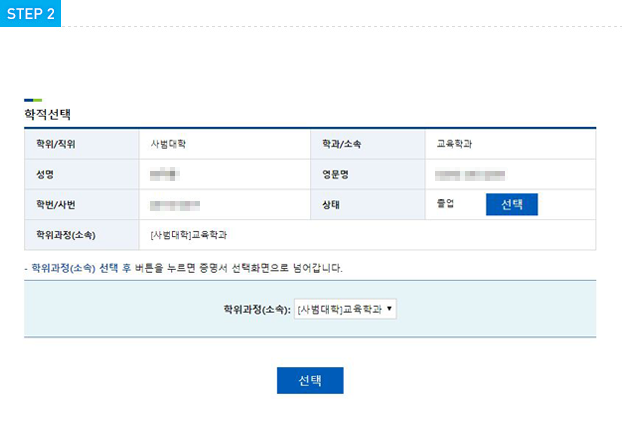
-
After checking the science, select a cerificate to apply for.
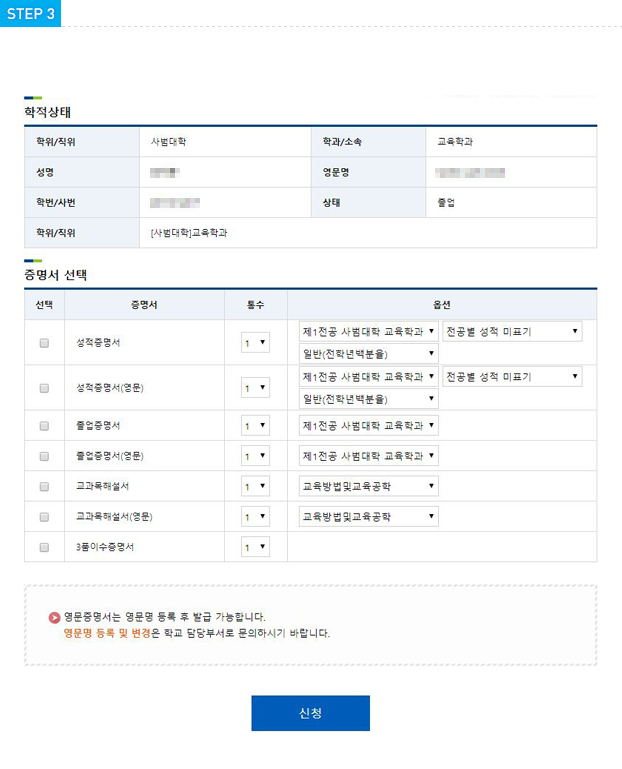
-
I submit delivery of my issued cerificate.You can delete it if you don't want to. and you can add other academic certifacates.
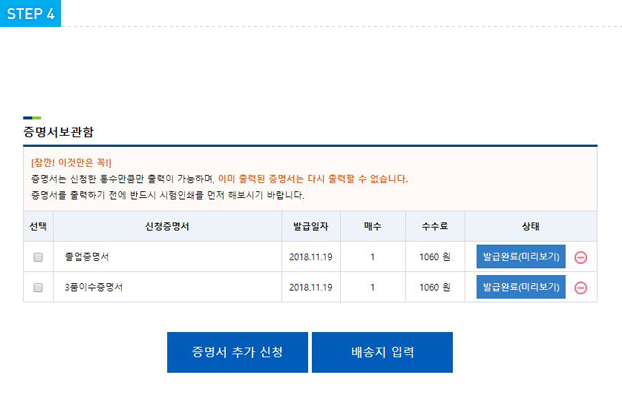
-
Write down the addresses and contacts you would like to deliver to.
(The screen above is the domestic mail application screen.)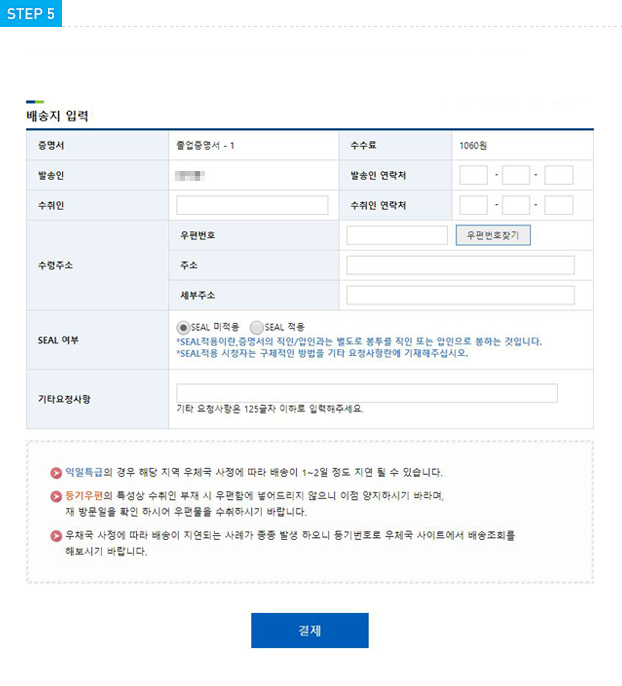
-
Check the shipping destination you entered before making payment.
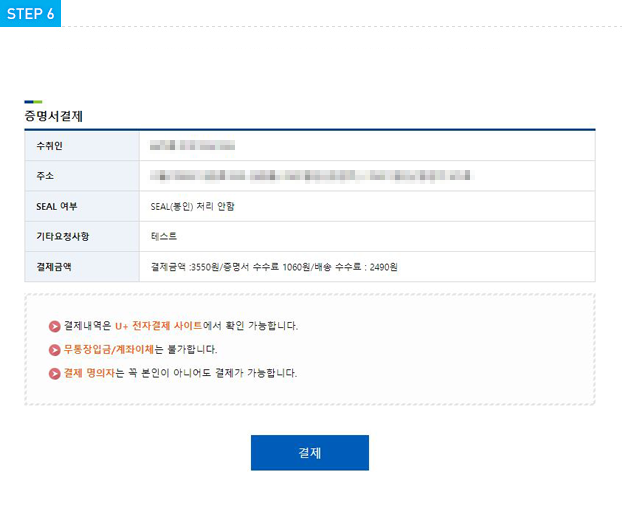
-
You can check the completed payment(applicate)
Select View Details to see details of the shipping item.